JavaFX ScatterChart
Jakob Jenkov |
The JavaFX ScatterChart component can draw scatter charts inside your JavaFX applications. The
JavaFX ScatterChart component is represented by the class javafx.scene.chart.ScatterChart.
ScatterChart X Axis and Y Axis
A JavaFX ScatterChart draws a scatter chart. A scatter chart is a two-dimensional graph, meaning the graph has an X axis
and a Y axis. You can use both categorical and numerical axes, but in this example I will just use two numerical
axes for the scatter chart. A numerical axis is represented by the JavaFX class javafx.scene.chart.NumberAxis .
You need to define the X axis and Y axis used by a ScatterChart.
Here is an example of creating two JavaFX NumberAxis instances:
NumberAxis xAxis = new NumberAxis();
xAxis.setLabel("No of employees");
NumberAxis yAxis = new NumberAxis();
yAxis.setLabel("Revenue per employee");
Creating a ScatterChart
You create a JavaFX ScatterChart component by creating an instance of the ScatterChart class.
You need to pass an X axis and Y axis to the ScatterChart constructor. Here is a
JavaFX ScatterChart instantiation example:
NumberAxis xAxis = new NumberAxis();
xAxis.setLabel("No of employees");
NumberAxis yAxis = new NumberAxis();
yAxis.setLabel("Revenue per employee");
ScatterChart scatterChart = new ScatterChart(xAxis, yAxis);
ScatterChart Data Series
To get a JavaFX ScatterChart component to display any dots, you must provide it with a data series.
A data series is a list of data points. Each data point contains an X value and a Y value. Here is an example
of creating a data series and adding it to a ScatterChart component:
XYChart.Series dataSeries1 = new XYChart.Series();
dataSeries1.setName("2014");
dataSeries1.getData().add(new XYChart.Data( 1, 567));
dataSeries1.getData().add(new XYChart.Data( 5, 612));
dataSeries1.getData().add(new XYChart.Data(10, 800));
dataSeries1.getData().add(new XYChart.Data(20, 780));
dataSeries1.getData().add(new XYChart.Data(40, 810));
dataSeries1.getData().add(new XYChart.Data(80, 850));
scatterChart.getData().add(dataSeries1);
First an XYChart.Series instance is created and given a name.
Second, 6 XYChart.Data instances are added to the XYChart.Series object.
Third, the XYChart.Series object is added to a ScatterChart object.
It is possible to add multiple data series to the ScatterChart . Just repeat the above code
for additional data series.
Adding a ScatterChart to the Scene Graph
To make a ScatterChart visible you must add it to the JavaFX scene graph. This means adding the
ScatterChart to a Scene object or add the ScatterChart to a layout
component which is added to a Scene object.
Here is an example that adds a ScatterChart to the JavaFX scene graph:
package com.jenkov.javafx.charts;
import javafx.application.Application;
import javafx.scene.Scene;
import javafx.scene.chart.NumberAxis;
import javafx.scene.chart.ScatterChart;
import javafx.scene.chart.XYChart;
import javafx.scene.layout.VBox;
import javafx.stage.Stage;
public class ScatterChartExperiments extends Application {
@Override
public void start(Stage primaryStage) throws Exception {
primaryStage.setTitle("BarChart Experiments");
NumberAxis xAxis = new NumberAxis();
xAxis.setLabel("No of employees");
NumberAxis yAxis = new NumberAxis();
yAxis.setLabel("Revenue per employee");
ScatterChart scatterChart = new ScatterChart(xAxis, yAxis);
XYChart.Series dataSeries1 = new XYChart.Series();
dataSeries1.setName("2014");
dataSeries1.getData().add(new XYChart.Data( 1, 567));
dataSeries1.getData().add(new XYChart.Data( 5, 612));
dataSeries1.getData().add(new XYChart.Data(10, 800));
dataSeries1.getData().add(new XYChart.Data(20, 780));
dataSeries1.getData().add(new XYChart.Data(40, 810));
dataSeries1.getData().add(new XYChart.Data(80, 850));
scatterChart.getData().add(dataSeries1);
VBox vbox = new VBox(scatterChart);
Scene scene = new Scene(vbox, 400, 200);
primaryStage.setScene(scene);
primaryStage.setHeight(300);
primaryStage.setWidth(1200);
primaryStage.show();
}
public static void main(String[] args) {
Application.launch(args);
}
}
The application resulting from running this application would look similar to this:
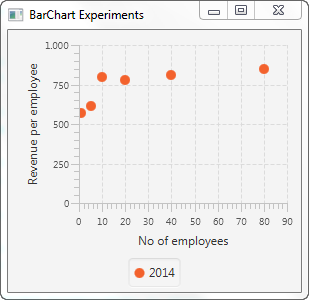
| Tweet | |
Jakob Jenkov | |











