JavaFX ToolBar
Jakob Jenkov |
The JavaFX ToolBar class (javafx.scene.control.ToolBar) is a horizontal or vertical bar
containing buttons or icons that are typically used to select different tools of a JavaFX application. Actually, a
JavaFX ToolBar can contain other JavaFX controls than just buttons and icons. In fact, you can insert
any JavaFX control into a ToolBar.
Creating a ToolBar
In order to create a JavaFX ToolBar you must first instantiate it. Here is an example of creating a
JavaFX ToolBar instance:
ToolBar toolBar = new ToolBar();
That is all it takes to create a JavaFX ToolBar.
Adding Items to a ToolBar
Once a JavaFX ToolBar has been created, you can add items (JavaFX components) to it. You add items
to a ToolBar by obtaining its collection of items and adding the new item to that collection.
Here is an example of adding an item to a ToolBar:
Button button = new Button("Click Me");
toolBar.getItems().add(button);
Adding a ToolBar to the Scene Graph
In order to make a JavaFX ToolBar visible, it must be added to the JavaFX scene graph. Here is
a full example that shows the creation of a JavaFX ToolBar and adding it to the JavaFX scene graph:
package com.jenkov.javafx;
import javafx.application.Application;
import javafx.scene.Scene;
import javafx.scene.control.*;
import javafx.scene.layout.VBox;
import javafx.stage.Stage;
public class ToolBarExample extends Application {
public static void main(String[] args) {
launch(args);
}
@Override
public void start(Stage primaryStage) {
primaryStage.setTitle("JavaFX App");
ToolBar toolBar = new ToolBar();
Button button1 = new Button("Button 1");
toolBar.getItems().add(button1);
Button button2 = new Button("Button 2");
toolBar.getItems().add(button2);
VBox vBox = new VBox(toolBar);
Scene scene = new Scene(vBox, 960, 600);
primaryStage.setScene(scene);
primaryStage.show();
}
}
The JavaFX GUI resulting from this ToolBar example would look similar to this:
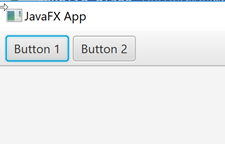
Vertical Oriented ToolBar
By default a JavaFX ToolBar displays the items added to it in a horizontal row.
It is possible to get the ToolBar to display the items vertically instead, so the ToolBar
becomes a vertical toolbar. To make the ToolBar display its items vertically, you call
its setOrientation() method. Here is an example of setting the orientation of a ToolBar
to vertical:
toolBar.setOrientation(Orientation.VERTICAL);
Here is a screenshot of how the JavaFX ToolBar from the previous section looks in vertical orientation:
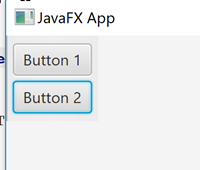
Separating Items in a ToolBar
You can add a visual separator to a JavaFX ToolBar. The visual separator is typically displayed as
a vertical or horizontal line between the items in the ToolBar. Here is an example of adding a
separator to a ToolBar:
Button button1 = new Button("Button 1");
toolBar.getItems().add(button1);
toolBar.getItems().add(new Separator());
Button button2 = new Button("Button 2");
toolBar.getItems().add(button2);
Here is a screenshot of how a visual separator between items in a ToolBar looks:
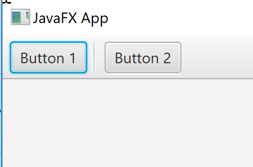
| Tweet | |
Jakob Jenkov | |











